Running Nexus Repository Manager Behind an Nginx Reverse Proxy
In this blog post, I’ll guide you through the process, how to run the Nexus Repository Manager on a Server. For security purposes, I’ll host Nexus behind an Nginx Reverse Proxy.
Installing Nexus Repository Manager
You could download the latest version of Nexus Repository Manager from the official website. Instead of doing that manually, we will use the official Nexus3 docker image.
Setting up Hosting machine
In order to run the Application on my Subdomain I’ll host it on a Hetzner CX31 shared Server with 8GB RAM and 2-Core VCPU. According to System Requirements its recommended to have at least 4GB of physical RAM.
For production you’ll probably need to increase the physical RAM and allocated Application space depending on the team size and amount of hosted packages.
Configuring Nginx Reverse Proxy with SSL Certificate
SSH into your machine and use Certbot to create an SSL certificate for your domain/subdomain. First, install Certbot by running the following command:
sudo apt-get update
sudo apt-get install certbot python3-certbot-nginx
Then, run the following command to obtain a new SSL certificate for your domain/subdomain:
sudo certbot --nginx -d {your.subdomain.com}
The SSL certificate is stored in the directory /etc/letsencrypt/live/{your.domain.com}/. Within this directory, you will find several files including:
- cert.pem –> the SSL certificate for your domain
- chain.pem –> the intermediate certificate provided by the Certificate Authority (CA)
- fullchain.pem –> the SSL certificate and intermediate certificate concatenated together
- privkey.pem –> the private key for your SSL certificate
Once the SSL certificate is installed and the Nginx configuration is updated, your domain/subdomain should be accessible over HTTPS with a valid SSL certificate.
Next, we need to configure Nginx as a reverse proxy for Nexus Repository Manager. To do this, we need to create an Nginx configuration file.
We are listening to Port 80 HTTP and 443 HTTPS. The incoming requests will automatically be forwarded to HTTPS. Don’t forget to point to your SSL certificates inside your docker container.
Here’s an example config file:
| nginx.conf |
http {
server {
listen 80;
server_name nexus.aliesenli.com;
return 301 https://nexus.aliesenli.com$request_uri;
}
server {
listen 443 ssl;
server_name nexus.aliesenli.com;
ssl_certificate /etc/nginx/certs/fullchain.pem;
ssl_certificate_key/etc/nginx/certs/privkey.pem;
access_log /var/log/nginx/data-access.log combined;
location / {
proxy_pass http: //nexus:8081/;
proxy_set_header Host $host;
proxy_set_header X-Real-IP $remote_addr;
proxy_set_header X-Forwarded-For $remote_addr;
proxy_set_header X-Forwarded-Proto $scheme;
proxy_redirect http://nexus:8081/ $scheme://$http_host/;
proxy_http_version 1.1;
proxy_send_timeout 150;
proxy_read_timeout 320;
}
}
}
Verify Nginx syntax by using the command below:
nginx -t
You are good to go, if the output is similar to this:
# nginx: the configuration file /etc/nginx/nginx.conf syntax is ok
# nginx: configuration file /etc/nginx/nginx.conf test is successful
Setting up Docker Compose
This docker compose file defines a multi-container application that runs a Nexus Repository Manager instance and an Nginx web server instance, and allows them to communicate with each other. Under volumes you could map your nginx.config file and your SSL certificate to your container.
| docker-compose.yaml |
version: '1.0'
services:
nexus:
image: sonatype/nexus3:3.50.0
container_name: nexus
restart: always
ports:
- 8081:8081
volumes:
- ./nexus-data:/nexus-data
nginx:
image: nginx:latest
container_name: nginx
restart: always
ports:
- 80:80
- 443:443
volumes:
- ./config/nginx.conf:/etc/nginx/nginx.conf
- ./certs:/etc/nginx/certs
depends_on:
- nexus
Running the Application
To run the application, use the command docker-compose up -d in the terminal, which will pull up the server and create the necessary containers. Verify that the containers are running correctly by running docker ps in the terminal, which should display the container IDs and status.
| root@docker-ce-ubuntu-8gb-nbg1-1:~# docker ps |
CONTAINER ID IMAGE COMMAND CREATED STATUS PORTS NAMES
::::::::::::::::::::::::::::::::::::::::::::::::::::::::::::::::::::::::::::::::::::::::::::::::::::::::::::::::::::::::::::::::::::::::::::::::::::::::::::::::::::
9e5132002225 nginx:latest "/docker-entrypoint.…" 5 days ago Up 5 days 0.0.0.0:80->80/tcp, :::80->80/tcp, 0.0.0.0:443->443/tcp, :::443->443/tcp nginx
6786bdca220b nexus3:3.49.0 "/opt/sonatype/nexus…" 5 days ago Up 5 days 0.0.0.0:8081->8081/tcp, :::8081->8081/tcp nexus
Finally, visit your domain or subdomain and start using Nexus as a private package manager! It supports various package formats for software artifacts, proxying and caching remote repositories.
Following formats are currently supported:
- Java packages: Maven, Ivy, and Gradle
- .NET packages: NuGet, .NET Core, and Chocolatey
- JavaScript packages: npm, Bower, and Yarn
- Docker images: Docker (hosted Docker registries)
- Python packages: PyPI
- Ruby packages: RubyGems
